In this article, will discuss how to fix and troubleshoot Microsoft Teams error – We can’t access your content. Please refresh to try again.
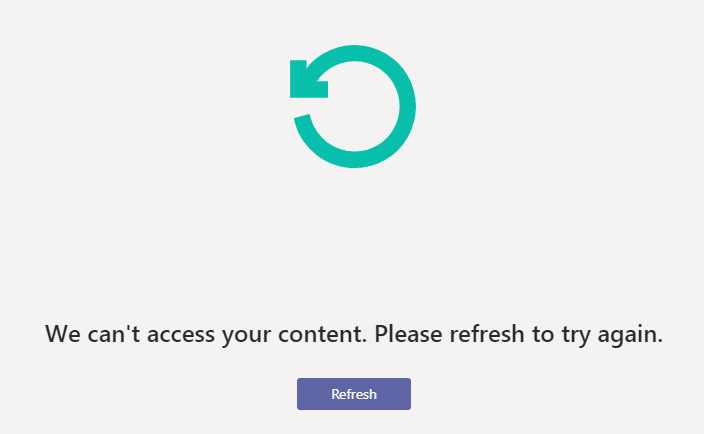
Steps to Fix Teams Error “We Can’t Access Your Content. Please Refresh To Try Again.”
Step 1 – Firstly, check your internet connection, and make sure it’s working and healthy.
Step 2 – Sign out of Microsoft Teams, close the app, Click on Show hidden icons (^ )at the bottom right then, right click to icon and click on quit, then log in again to try.
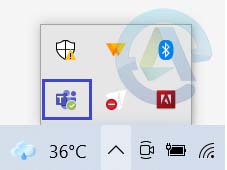
Step 3 – Try using Microsoft Teams on the web to see the result and rule out the problem.
Step 4 – Re-start your computer.
Step 5 – Switch to a different network and see if it make any difference.
You may also like this - How to Fix Bluetooth Headset not Working with Microsoft Teams
Few more solution to Fix “We Can’t Access Your Content. Please Refresh To Try Again.” Error in Microsoft Teams
Log Out and Clear the Cache
You need to sign out of your Microsoft Teams account.
After that clear your web browsing history, cookies and cache.
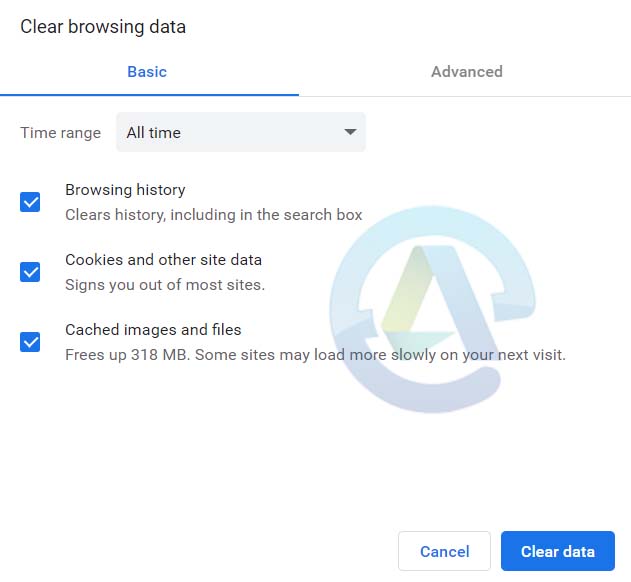
Clear the MS Teams Cache
Type %appdata%\Microsoft\teams in the file explorer.
Delete all the files in these following folders: Application Cache, Blob_storage, Cache, databases, GPUCache, IndexedDB, Local Storage, tmp.
To get in detailed, follow this article (5th solution) for step by step guide to Clear MS Teams Cache.
Update – OS and Teams
Outdated apps and operating system cause lots of issues. So make sure you are running latest windows version and apps as well.
For Windows
Go to Settings, click on Update & Security, then select Windows Update and check for updates.
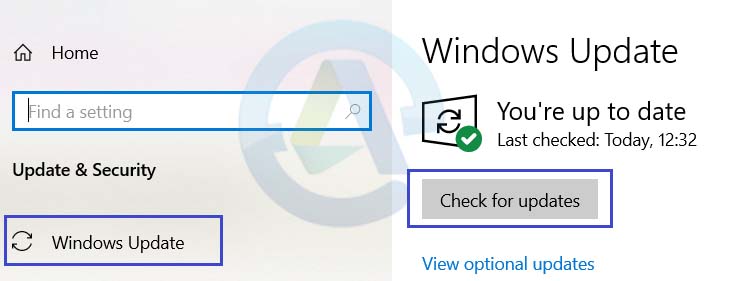
For Microsoft Teams
You have to click on your Teams profile picture and then click on Check for updates.
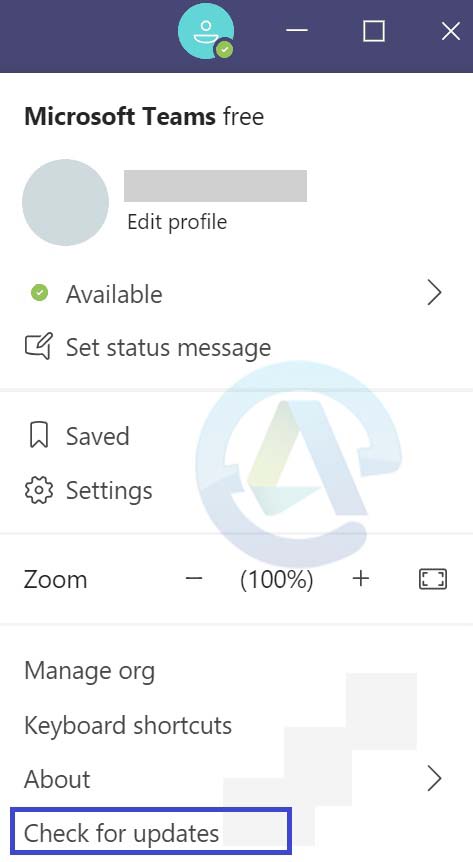
Uninstall and Reinstall Teams
Sometimes reinstalling apps can solve many issues. Because files are corrupted somehow and these types of issues occurs. To do this follow the below steps:
Uninstall Teams from Settings
Open Settings. Then click on Apps.
Go to Apps & features, then under the “Apps & features” section, select the Microsoft Teams. Click the Uninstall button.
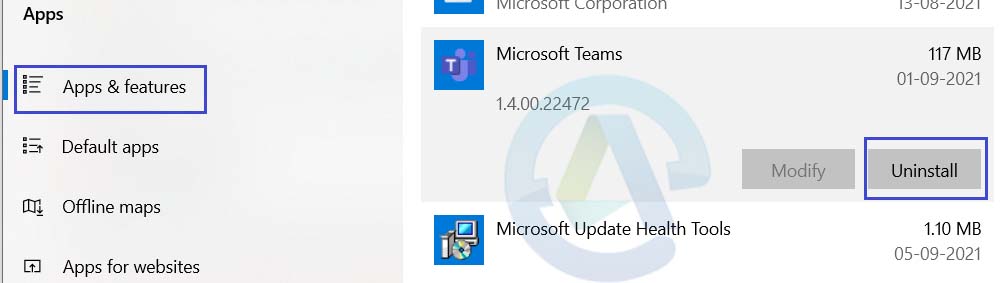
Uninstall Teams from Control panel
Go to the Control Panel and click on Uninstall a program.
Then select Teams and click the Uninstall option
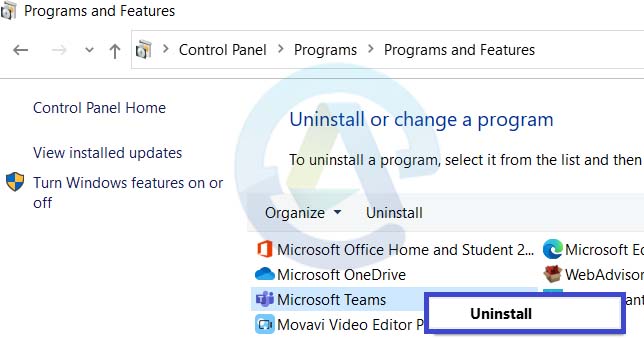
You may also like - How to Fix the Microsoft Teams Auto Away Status
Conclusion
Hope the above steps and solution, helps you to fix Microsoft Teams error – “We can’t access your content. Please refresh to try again.” issue. Please let us know which solution works for you and if you have any suggestion or solution share us in comment.