In this article, will discuss how to make an attendee to Presenter in a Teams meeting.
Teams meeting organizer can assign roles to each participant, which states simply who can do what in meeting.
Understand the roles
Apart from Organizer who have all the access and rights. There are two type of roles and they are: Presenter and Attendee.
Presenter have almost all the rights expect breakout room and change meeting options. On the other hand role of attendee is much more controlled.
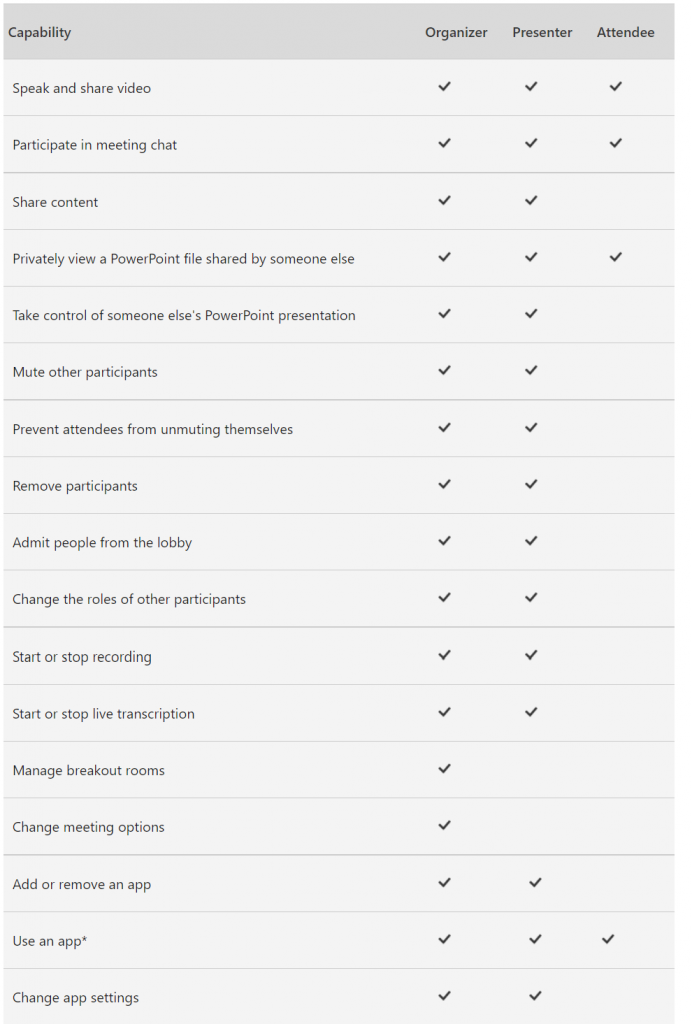
You may also like this - How to Put yourself on-hold during Teams Meeting
Change Meeting Roles
Before a Meeting make an Attendee to Presenter
Firstly, you have to send the meeting invite before you can assign roles to any one.
Once invite send, the go to Calendar, double-click on the meeting and then select the Meeting options.
Here a web page appears, where you have multiple choice under Who can present?
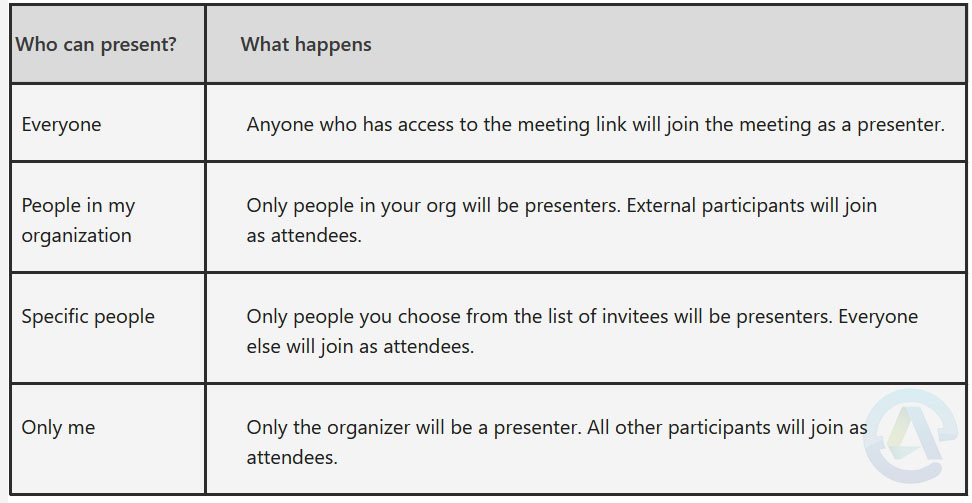
Note – You have to send your meeting invite directly to whom you want to select as a presenter.
During a Meeting make an Attendee to Presenter
From Calendar
Go to Calendar, then double-click on the meeting, and select the Meeting options.
Click the drop-down to select a presenter you want.
From Teams
During meeting an organizer or presenter both can promote an attendee to the presenter role. To do this follow the below steps:
In Teams, you need to click the participants icon.

Once you click you will get the list of participants.
Whom you want to make a presenter just hover over his/her name.
You will see the three-dots icon, select it then choose Make a presenter.
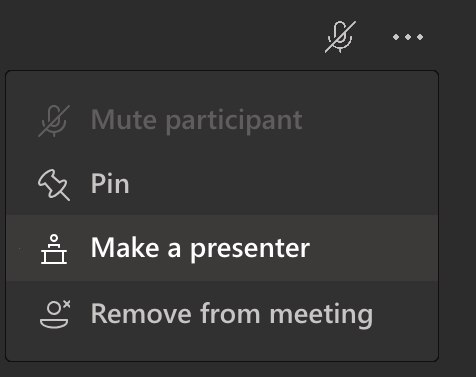
A confirmation pop-up will appear. Click the Change button.
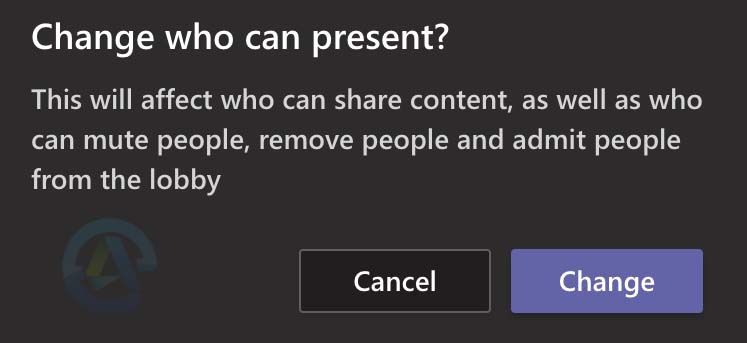
Microsoft Teams send notification to the user about their new role which is presenter.
Conclusion
Hope the above solution helps you to understand about Teams role and how you can make attendee to presenter before or during meeting.