User is complaining that their Microsoft Teams chat history is missing or has disappeared. They are looking solution for where all the chats have gone to, without deleting them.
However, Microsoft Teams facilitates us with many features. As you can quickly start a chat with your colleagues or video call, you can even share your screen. There are lots of features available for daily tasks.
Note – Microsoft is already aware of this issue and is working on that.
You may also like - Step by Step Guide to Perform Microsoft Teams eDiscovery
Workarounds to fix Microsoft Teams Chat History Missing or Disappearing
- Use the Content search
- Completely sign out and sign in again to Teams on Windows and Mac.
- Clear Teams cache.
- Try using the Teams web version to see issue persists on the desktop app only.
- Uninstall and reinstall the Teams app.
- Make sure it is up to date, both the Teams App and the OS.
Let’s discuss all the above points in detail
Use the Content search
#1. Use the Teams search bar, type the text you want to search, and it will search for the messages and show you.

#2. Use content search within the Security and Compliance Center, which enables administrators to perform a search for Microsoft Teams data across SharePoint Online, Exchange Online, and OneDrive for Business.
Search within a whole Team.
You need to create a new search.
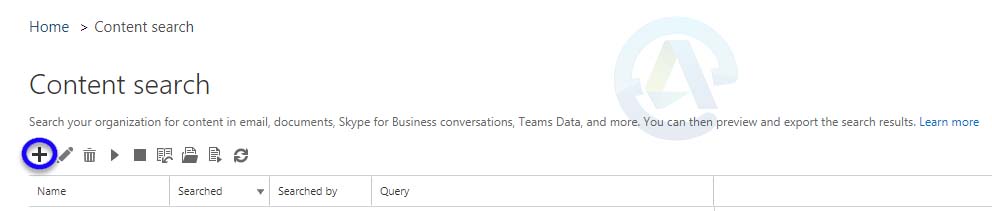
Give your newly created search a “name,” and also you need to add a URL for the Team’s SharePoint site.
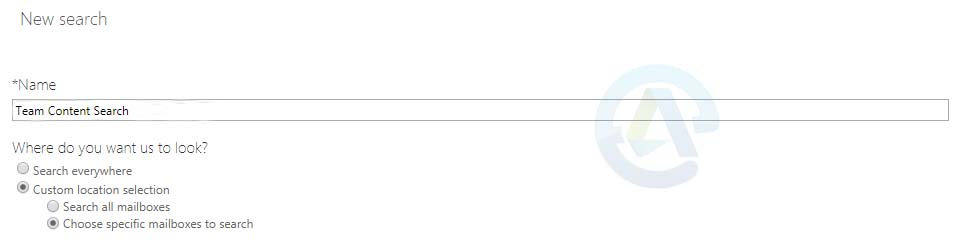
Now, create a query that will search for given keywords and enter the date range as well, known as conditions, for more refined search results.
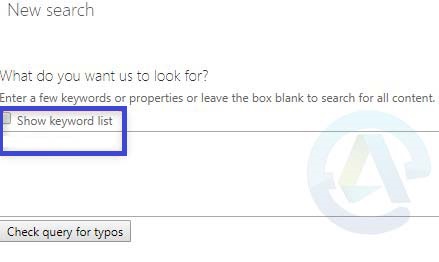

Click on search to save settings and start that search.
Once the search is completed, you will have the result and statistics, also you can also preview the result.
#3. Discovery of Microsoft Teams Content using eDiscovery
Follow this step by step guide to perform Microsoft Teams eDiscovery
Completely sign out and sign in to Teams
Sign out of Microsoft Teams, then quit MS Teams. Use Task Manager (to open Task Manager, press Ctrl + Alt + Delete) and end the running Teams process to quit MS Teams fully.
Then re-open and sign in again to check if the issue persists.
Reset Microsoft Teams
Sometimes resetting Microsoft Teams can help fix issues like glitches, slow performance, or unexpected behavior. Here’s how you can do it on both Windows and Mac.
On Windows
- Click the Search bar on your taskbar, type Settings, and open the Settings app.
- Go to Apps → Installed apps.
- In the search box, type Microsoft Teams.
- Find New Microsoft Teams in the list, click the More options icon (…) next to it, and choose Advanced options.
- Scroll down to the Reset section and click Reset.
On Mac
- If Microsoft Teams is running, right-click its icon in the dock and choose Quit, or press Command (⌘) + Q to close it.
- Open Finder → go to Applications → Utilities, then double-click Terminal.
- In the Terminal window, run the following commands one at a time, pressing Return after each:
rm -rf ~/Library/Group Containers/UBF8T346G9.com.microsoft.teams
rm -rf ~/Library/Containers/com.microsoft.teams2 - Launch Microsoft Teams again.
Tip: Resetting will clear certain cached data, which can often resolve performance issues without removing your chat history stored in the cloud.
Clear Teams cache
Close Teams and go to AppData/Microsoft/teams/cache.
Or open file explorer and type in – %appdata%\Microsoft\teams
Delete all the files under this folder and restart Microsoft Teams.
Follow this article (5th solution) for step by step guide to Clear MS Teams Cache
Try using the Teams Web version
To troubleshoot and isolate this issue:
On your computer, open the Chrome or Edge browser as the only recommended browsers to access MS Teams online.
Then visit MS Teams online – https://teams.microsoft.com
Then try to log in.
See if the issue persists, as this issue is only seen in the Teams desktop app.
Uninstall / Reinstall Teams app and Update – OS and Teams
For Windows update, go to the Windows settings update and check for update their.
For team updates, click on the profile pic and check for updates.
To uninstall Teams, you can do this from the Control Panel and settings.
To get in more detail, follow this article for by step-by-step guide to Uninstall Teams and how to update Teams and Windows
Conclusion
As we know, Microsoft Teams is working on this issue. Please let me know if the above solution helps you to resolve this issue, and if you find any new solutions, please share them in the comments.