Accidentally dropped or unexpected slip-off tend to happen.
If your iPhone, iPad, AirPods, or Mac has been met with moisture or dropped in water and need a repair. Then this article is for you.
In this article will discuss what causes iPhone water damage and symptoms of water damage and available options to fix, diagnose and repair liquid or water-damaged iPhone.
Unexpected things happen when you didn’t expect – isn’t it 😉
Like water or liquid damage doesn’t only happens when iPhone or iPad dropped in pool, sink or toilets. It also happens at gym, playing outside or at hike.
How To Check for iPhone Liquid or Water Damage
The recommended and best way is to check for iPhone water damage is at LCI – Liquid Contact Indicator.
iPhone and most iOS devices comes with LCI – liquid contact indicator to check whether your iPhone is damaged by water or liquid.
Check the below list for liquid contact indicator (LCI) for every iPhone:
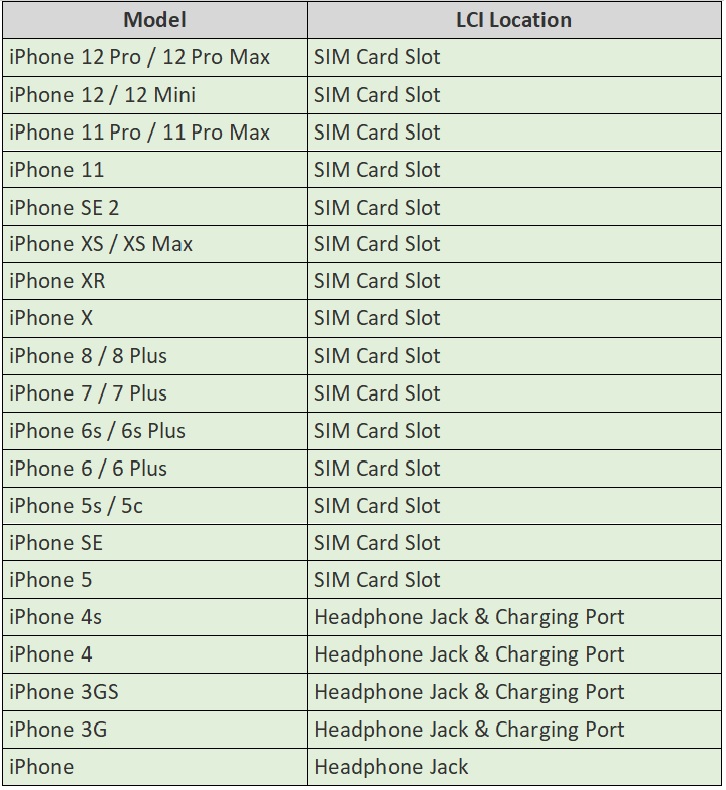
What to do if LCI is:
Red: This is the case of water damage. LCI red indicates that your iPhone comes into liquid/water contact.
Pink: Either LCI is Red (dark/light) or Pink, it means your iPhone has some sort of water/liquid damage.
White/Silver: Its a LCI normal color.
Dos and Don’t s after your iPhone Liquid or Water Damaged
One of the most Popular Trick – But Myth: As we all know this trick putting a iPhone in a bag of dry rice for hours to let the device get dry. But this doesn’t fix your issue if your iPhone is really get damaged by water.
Another Myth is using Isopropyl Alcohol to Dry iPhone: Isopropyl alcohol is diluted and mixture of another liquid that is water. Also using isopropyl alcohol can effect your display.
- If your iPhone get wet, immediately turn-off.
- Use soft and dry cloth to wipe-out water.
- Make sure iPhone is completely dry before popping out sim tray.
- Keep in mind not to plugin any accessory or charger.
- Gently/Baby shake, shake it, blow, or suck out as much water as you can.
- Best practice is to wait for at-least 72 hours.
- Don’t use blow dryer, it will push water deeper which make the problem worse.
Turn on Your iPhone
Try to turn on your iPhone device once you waited as recommended (48 hours to 72 hours). Simply plug-in charger and wait for it to turn on automatically after charging few minutes as battery run out if you waited as suggested.
Back Up Your iPhone, If You Can
Try to turn on your iPhone water damaged device, back it up right away using iCloud or iTunes.
Symptoms Of iPhone Water Damage
Water or liquid damage cause several problems on an iPhone. Such as:
iPhone Is Getting Hot
No Sound On iPhone
iPhone Isn’t Charging
iPhone Isn’t Recognizing The SIM Card
iPhone Has No Service
iPhone’s speaker doesn’t work
Retrieve Data from Water Damaged iPhone?
Here is an article which lets you how to recover your data using iPhone data recovery software.
For Mac Water Damage
How well and easily you repair your water damaged Mac device, will directly proportional to how savvy you are.
- Immediately Turn it off, to avoid any short circuit.
- In case any thing plugged in such as USB drive or SD card, etc. Disconnect it immediately.
- Remove battery if possible because not all the models allow this.
- Use soft and absorbing cloth to wipe water.
- Put your Mac device upside down to drip out water from port and keyboard.
- Wait till it completely dry.
- Get it to authorized Apple store or repair shop, if required.
Hope the above solution help you to resolve the iPhone water or liquid damage issue.