In this article will see some workarounds to fix error code, “0xc0000005”, which you may encounter with Microsoft Office product including Outlook for Windows.
Error Message: This application was unable to start correctly (0xc0000005). Click OK to close the application.
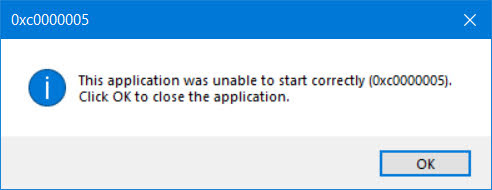
Generally, the application error code, “0xc0000005” indicates a memory access violation that means when your computer/laptop not being able to correctly process the files, and settings required to run a particular program or installation.
This may be due to:
-
- Faulty RAM problems
- PC files errors
- PC settings issues
and many more…
Solutions to fix Microsoft Office Error, “0xc0000005”
Use System File Checker (SFC)
System File Checker (SFC) is a very useful utility in Windows that scan for corrupted Windows system files. It will replace the corrupt/damaged versions with correct version from a cached version that’s on your PC to fix the issue.
To run System File Checker (SFC), follow these steps:
- Search box -> type command prompt -> then select Run as administrator -> Yes.
- At the command prompt, type sfc /scannow.
- If SFC finds corrupted files and replaces them, then restart your Computer and check if the issue persists.
Antivirus
Sometimes Antivirus programs can affect various files and programs that cause the Application Error 0xc0000005.
To troubleshoot disable the antivirus software which helps here, then restart your Computer and check if the issue persists.
Open Microsoft Office in Safe Mode
To do this follow the steps:
- Windows + R -> Run box -> type Outlook.exe /safe
- Click OK and Outlook will launch in safe mode.
Windows Restore
Generally, this method used to fix number of Windows errors. Using Windows Restore to revert your PC to a previously known stable state may fix this issue.
Follow below steps:
- This PC-> right click and select properties.
- Find and click on the Advanced system settings.
- System Protection tab -> click System Restore button.
- Press Next and check the box Show more restore points.
- Select a restore point and click Next then click on Finish.
- Choose Yes in the pop-up window to confirm and wait till the end of the restoration.
Other Solutions to fix Microsoft Office Error, “0xc0000005”
In addition to above solutions, you can also try the following methods to fix error 0xc0000005:
- Fixing the Registry
- Turning off Data Execution Prevention (DEP)
- Checking or Removing the new RAM memory
- Uninstalling recent Windows Update or rolling back driver update
- Running Windows Memory Diagnostics
- Troubleshooting in Clean Boot State
- Resetting PC and keeping files intact
Hope the above information provided is useful.