In this article, will see how to fix issue in SharePoint – SSL policy errors have been encountered. Error code ‘0x2’.
Error:
An operation failed because the following certificate has validation errors:\n\nSubject Name: CN=<CN>, OU=<OU>, O=<O>, L=Rome, S=Rome, C=IT\n Issuer Name: CN=<CN>, DC=<DC>, DC=it\n Thumbprint: 8D149D3FA98CA0FF1F5D0077FFC4DF9D0318829A\n\n Errors:\n\n SSL policy errors have been encountered. Error code ‘0x2’..
Workarounds to fix this issue:
- Add SharePoint Service cert to the trusted store
- Add SharePoint Service certs from all the WFE to CA Manage Trust
- Try removing SSL warnings via web.config on both WFE
- Change the servers to their FQDN and reboot
Solution to fix SharePointSSL policy errors
#1. Firstly, check for the trust between SharePoint and the authentication provider .
Else, you can try the below option once
Go to your SharePoint site web.config and add the following line within
system.net tag:
<settings>
<servicePointManager
checkCertificateName=”false”
checkCertificateRevocationList=”false”/>
</settings>#2. Secondly, another possibility for this error to check Whether SharePoint registered with short name in SharePoint while certificate having the FQDN.
And if you found so, there are two methods:
- Get another certificate with a matching subject name.
- Rename server in SharePoint farm to its FQDN.
#3. Thirdly, the SSL policy errors have been encountered. Error code ‘0x2’.. error text occurred when user performing the certificate creation and the user didn’t have permission to create the certificate.
In this situation the installation created the (local) certificates, but they aren’t trusted and caused this error.
To confirm this, you need to open MMC (Microsoft Management Console) and add snapin certificates (with computer credentials).
Navigate to the on the Certificates (Local Computer) -> click on Personal -> select Certificates folder, then right-click and select All Tasks -> click on Request New Certificate.
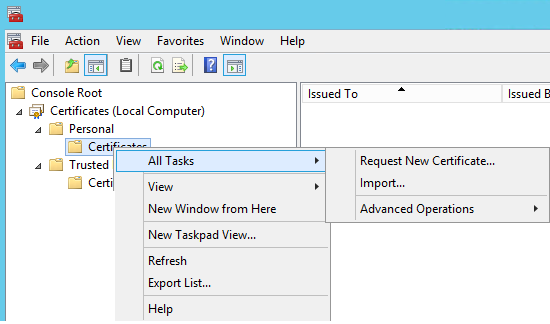
If status is Available – this isn’t your error.
If status is unavailable, then you need to use an account with delegated permissions to create the certificate.
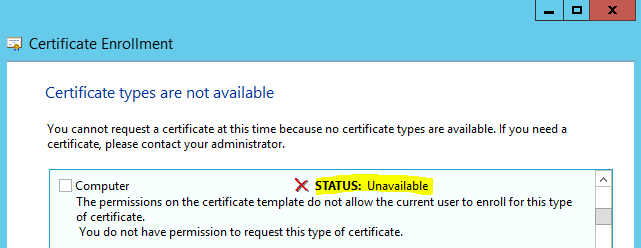
#4. Sometimes, user facing this issue just because they using same certificate for iis site and my SP site.
To resolve this, move iis site to another server.
Conclusion
Hope the above given resolution helps you to fix SharePoint – SSL policy errors have been encountered. Error code ‘0x2’.
Please let us know in comment which solution works for you and if you found any other solution please share us.