Adding a new teammate to Microsoft 365 should be simple—assign a license, send them a welcome email, and watch them get to work.
But sometimes, your shiny new user opens Teams… and can’t send or receive chats. Colleagues can’t DM them, they can’t DM anyone, and Conversations feel like a ghost town.
If that’s happening in your organization, don’t panic. Here’s a complete troubleshooting guide to get your new user chatting in Teams again.
Common Reasons a New Microsoft 365 User Can’t Chat in Teams
1. They’re a Guest, Not an Internal User
Microsoft Teams treats guest accounts differently. Depending on your guest access settings, they may be blocked from using private chat entirely.
Fix:
- Check in Azure Active Directory if the account type is “Guest” or “Member.”
- If they need full access, convert them to an internal member and assign a valid Microsoft 365 license.
2. Messaging Policies Are Blocking Chat
In the Teams Admin Center, messaging policies control whether users can:
- Send private messages
- Use group chats
- Edit or delete messages
New accounts may get a restricted policy by default.
Fix:
- Go to Teams Admin Center → Messaging policies.
- Select the policy assigned to the user.
- Make sure “Chat” is turned On.
- If necessary, assign them the same policy as other working users.
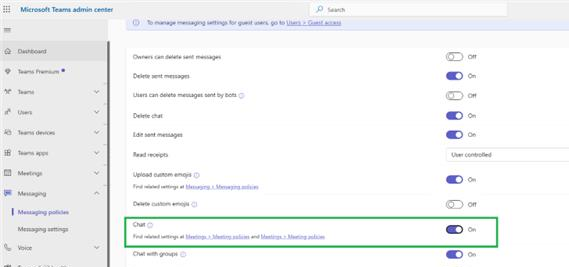
3. License Sync Issues
Sometimes, even if a license is assigned, Teams doesn’t fully activate for the user.
Quick Reset:
- In the Microsoft 365 Admin Center, remove the Teams license from the user.
- Wait 10–15 minutes.
- Reassign the license.
4. Teams Desktop Cache Problems
If the issue only happens on the desktop app, the cache may be corrupted.
Fix:
- First, test Teams on the web at teams.microsoft.com.
- If chat works there, clear the desktop cache:
- Close Teams.
- Press
Windows + R, type:%appdata%\Microsoft\Teams - Delete the
Cacheandtmpfolders. - Restart Teams.
Guide to Clear the MS Teams Cache
5. Organization-Wide Restrictions for New Accounts
If multiple new users face the same issue, your organization might have:
- Security policies delay full access until verification
- Conditional access rules
- Or a default restrictive policy for all new users
Check with your Teams or Microsoft 365 admin to confirm.
Step-by-Step Quick Troubleshooting Flow
- Check account type — Guest or Member?
- Review messaging policy — Is chat enabled?
- Reassign Teams license — Refresh permissions.
- Test Teams on the web — If it works, clear cache.
- Compare with another new account — Narrow down if it’s user-specific or organization-wide.
Another useful guide - Fix the Microsoft Teams Auto Away Status
FAQs on Microsoft Teams New User Chat Issues
Q: Can a Microsoft Teams guest account use private chat?
A: Not unless guest access settings allow it. By default, many organizations block private chat for guests.
Q: How long after creating a new user can they chat?
A: Usually instantly after license assignment, but it may take up to 24 hours for policies and permissions to sync.
Q: Will clearing the Teams cache delete chat history?
A: No, chat history is stored in the cloud. Clearing the cache only removes local temporary files.
Q: Can licensing cause chat issues even if Teams opens?
A: Yes. Teams may load with limited functionality if the license isn’t synced properly.
Pro Tip for Admins: Always test a new user’s account by logging in as them right after creation. This way, you catch chat restrictions before they do.
If you follow these steps, your new user should be chatting with the team in no time.