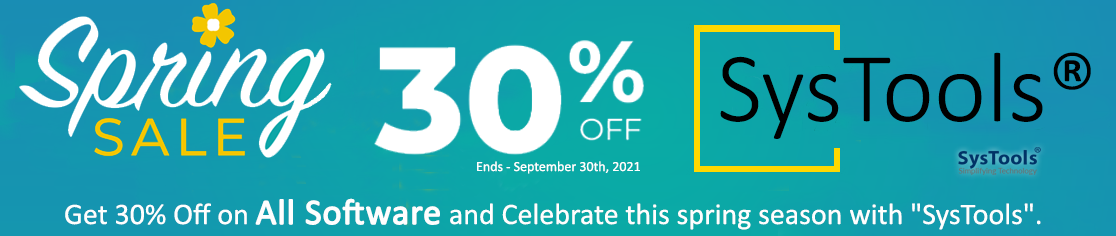In this blog we discuss the manual technique that can help you to convert MBOX to PST format. Please take a good backup before performing the MBOX to PST conversion.
MBOX stands for MailBOX which can be used to store email messages and can be opened in various email clients, like Apple Mail, Thunderbird, Netscape, Eudora, Spicebird, Entourage, Claws Mail, Opera Mail, Mozilla Mail, Evolution, Pocomail, Sylpheed, Mulberry, SeaMonkey and many more.
Due to some personal or any official reason users need to switch from one to another email clients. Now see the manual method for Converting MBOX to PST Format.
See how to move mailbox data in Apple Mail
- First, download and then run Apple Mail on your system.
- After that Click File -> Import Mailboxes.
- Then choose the files from where you want to import data. Here, you need to select the option File in MBOX format and click Continue.
- Now browse the location where you have saved the MBOX files. Then select the MBOX file which you want to import and click Choose to select the items to import. Then Click Continue for further process.
- Now click Done once the process completed. Then check all the imported mailbox data in the Import section of Apple Mail.
However, you cannot convert MBOX files directly into Outlook so you’ll need to put some extra efforts for conversion. First, we use Eudora to create the mailbox and then we use Outlook Express to import the mailboxes and at the end we import all mailboxes into MS Outlook from Outlook Express. Now install Eudora on your system then follow the below steps.
Create mailbox using Eudora
- Append the MBOX file extension with imported data file. Rename filename “EXPERT” into “EXPERT.mbx”.
- Then move renamed file i.e “EXPERT.mbx”, into a directory in which Eudora stores its files. i.e. (C:Documents and Settings<user>Application Data\Qualcomm\Eudora).
- Now open Eudora and then double click on “EXPERT.mbx” file to finalize the file creation and close the Eudora.
Import mailbox using Outlook Express
- First, launch the Outlook Express if not installed. After that, go to File -> Import -> Messages.
- Then choose Eudora from the list and click Next.
- Now browse location where you’ve stored the “EXPERT.mbx” file and click OK.
- Then click Next, then Next again and Finish. Then you need to find the imported mailbox in the Local Folders section of Outlook Express.
Import mailbox from Outlook Express to MS Outlook
- First, you need to open MS Outlook and click on File -> Open.
- Then click Import section to visit on Import and Export Wizard.
- After that from the list, select the Import Internet Mail and Addresses and click Next.
- Now, you can choose any of them i.e Outlook Express 4.x, 5.x, 6.x or Windows Mail and then click on Next button.
Now you need to find the imported mailbox in your Outlook client. It should be located in Outlook Today – [Personal Folders].
You can use above steps for MBOX to PST conversion and migrate severally used mbox mailboxes to MS Outlook 2016, 2013, 2010 and 2007 etc.
Also, see how to import a MBOX file inside Thunderbird application.
- First open Thunderbird e-mail client application and then select the filename.mbox folder from Local Folders.
- After that select emails individually by pressing “Shift + click” or select all by pressing “Ctrl + a”.
- Then right click on selected emails and click “Save As” option.
- Now choose the destination folder or you can create the new folder to save all mail/selected messages.
- After that, open MS Outlook application within the same system.
- Go to File menu and select Account Setting and switch to the Data Files.
- Then Click on Add and select Outlook data file (.pst) from given option.
- Then choose the destination folder and give any name to the new Outlook data file.
- Now, you have to go to window explorer and locate the folder, which we exported in step 4.
- Then select all mails (Ctrl + a), drag them to MS outlook and drop either in the message pane or pour on newly created data file i.e.Test files.
- After that wait till all mails transferred successfully. Then you can review the converted mails to PST file format.
Hope you have successfully converted the MBOX to PST file conversion.