In this blog we discuss how to migrate, upgrade from SharePoint server 2010 to SharePoint server 2016 and If you are looking for a way to upgrade SharePoint server 2010 to SharePoint server 2016, then there is no direct upgrade path is available; you will have to upgrade your SharePoint 2010 databases to SharePoint server 2013 and from SharePoint 2013 to SharePoint server 2016. You only need a standalone SharePoint 2013 server to upgrade the schemas of your SharePoint 2010 databases to SharePoint 2013 to achieve this, further upgrade to SharePoint server 2016.
Follow the below steps to upgrade your database from SharePoint server 2010 to SharePoint server 2016:
Step 1: Upgrade your SharePoint 2010 databases to SharePoint server 2013
- First take Backup of SharePoint server 2010 database
- Now, launch the SQL Server Management Studio and right click on the database and then go to tasks and select back up.
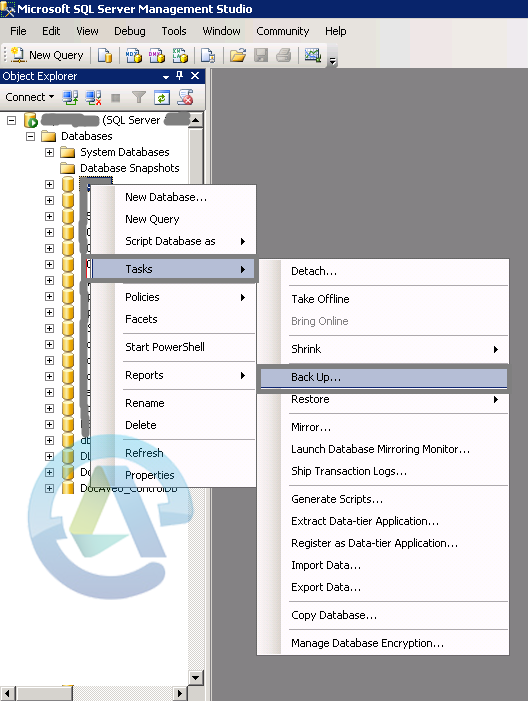
- Then in the Backup database Wizard, after selecting the source and destination options, click Add button to add the database.
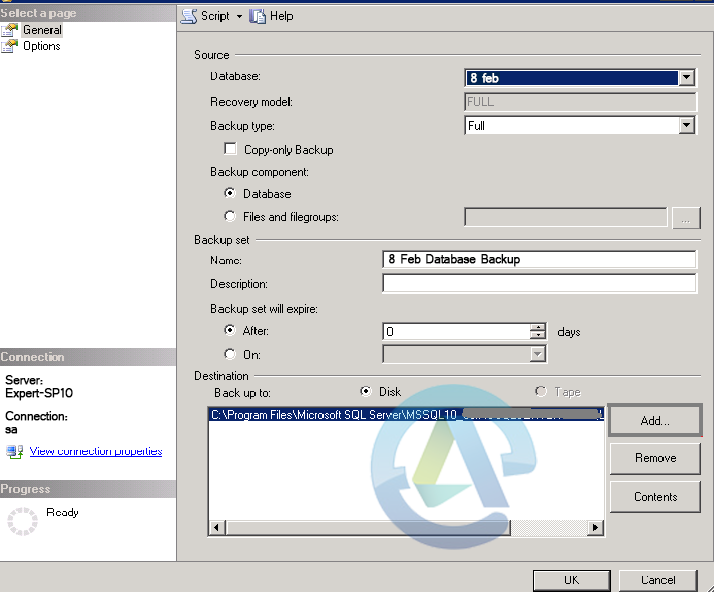
- Now, you will receive a message that backup of database completed successfully.
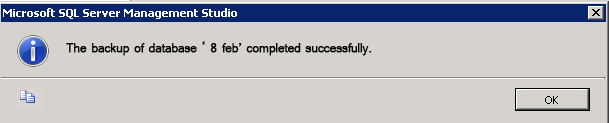
Once the above steps completed you need to copy the backup file to SharePoint 2013 single server farm
- The default location of backed up database is in the default SQL installation folder, under the backup repository, like- C:\Program Files\Microsoft SQL Server\MSSQL10_MSSQLSERVER\MSSQL\Backup.
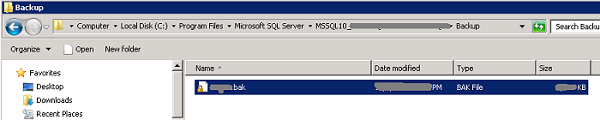
- You need to simply copy this backup file locally onto the SharePoint 2013 Single server Farm.
Now Restore the SharePoint server 2010 database on the SharePoint server 2013
- On the SharePoint 2013 Single Server Farm, open the SQL Server Management Studio.
- Then, In the Object Explorer panel, right-click on the database folder and select restore database.
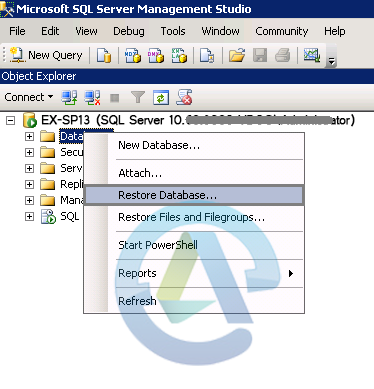
- After this, In the Restore Database wizard, select the device in the source and click “…”.
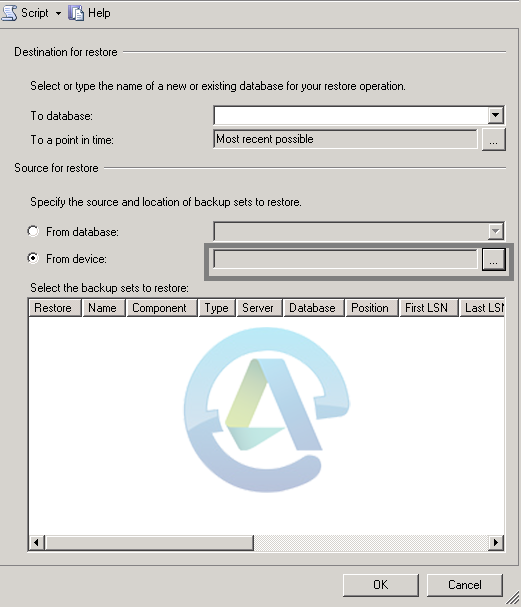
- Then, you need to keep the backup media type set to file and add the .bak file that you have copied from the SharePoint server 2010. Then Click OK.
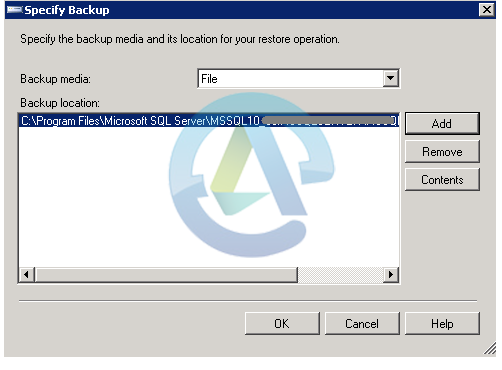
- After the completion of restoration process, you will receive the following message:
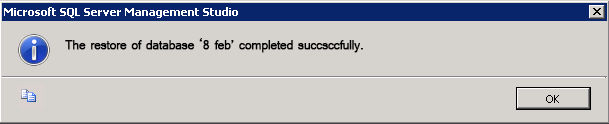
Now Create a New SharePoint server 2013 Web Application
To upgrade SharePoint server 2010 databases to SharePoint server 2013, you need to associate them with a SharePoint server 2013 Web Application.
- First, open the SharePoint Central Administration -> Go to Application Management -> select Manage Web Applications and then click New.
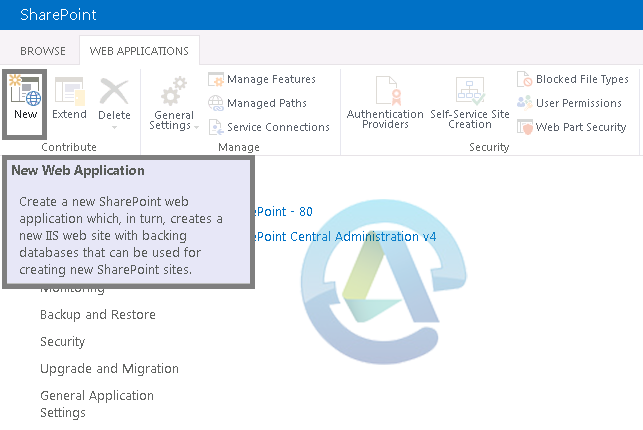
- After this, your next step is to create a new Web Application on port 80. Give the Web Application a name, and leave the default options there. Click OK for the creation of the new Web Application.
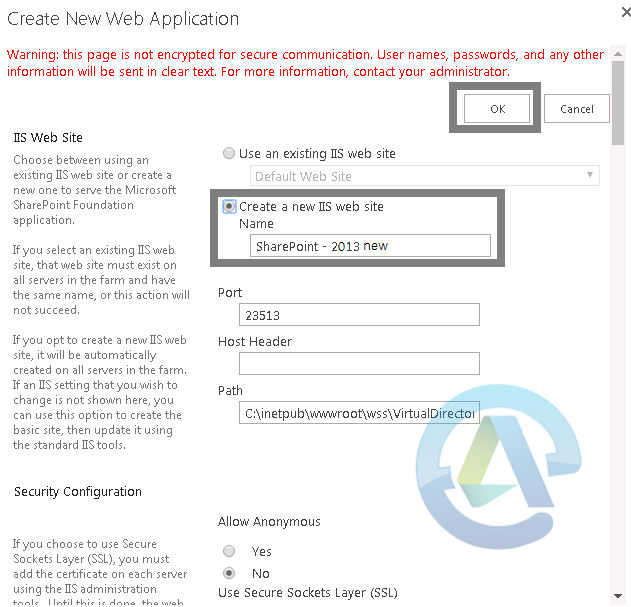
Then Mount the database to SharePoint server 2013
- You have to open a PowerShell session and run the following command to initiate the upgrade operation on your SharePoint server 2010 Database. In the commands, 8 Feb is the name of SharePoint server 2010 database and SharePoint – 2013 new is the name of the SharePoint server 2013 Web Application.
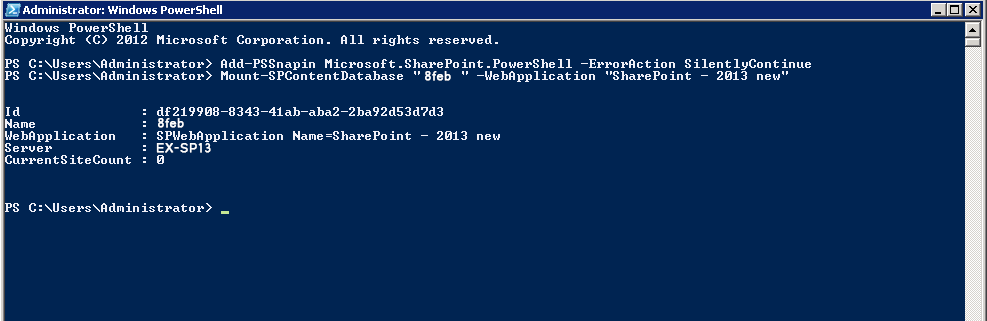
This shows that you have successfully upgraded your SharePoint server 2010 content to SharePoint server 2013.
Step 2: Upgrade the experience to SharePoint server 2013
After upgrading the content databases from SharePoint server 2010 to SharePoint server 2013, site contents will still use the SharePoint server 2010 experience. Therefore, you need to upgrade the user experience to the SharePoint server 2013 experience before upgrading to SharePoint server 2016.
You can Automate the upgrade process
- First, open the PowerShell and write the following commands to automate the upgrade process.
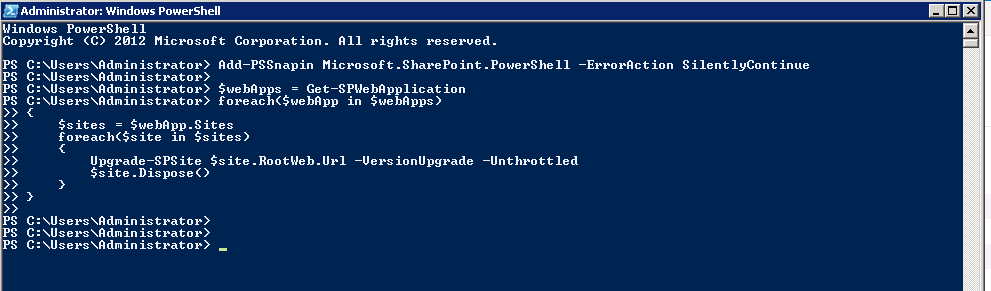 The script will loop through all web applications in the SharePoint 2013 Single Server Farm to upgrade all site collections to the SharePoint server 2013 experience.
The script will loop through all web applications in the SharePoint 2013 Single Server Farm to upgrade all site collections to the SharePoint server 2013 experience. - While executing the above script it may take a long time to upgrade. To ensure that your upgrade is done successfully, you can navigate back to your site to see the new SharePoint server 2013.
Step 3: Now Upgrade to SharePoint Server 2016
Now, migrate the SharePoint server 2013 upgraded content to SharePoint server 2016. You need to repeat the steps we performed previously in step 1 to bring the data from SharePoint 2013 single server farm to newly created SharePoint server 2016 farm. While upgrading content from SharePoint server 2013 to SharePoint server 2016, the step which will be eliminated is the creation of new web application on your SharePoint 2016 Server.
Migration Guide – SharePoint 2013 to SharePoint 2016/SharePoint 2019:
Step by Step Guide to Migrate from SharePoint 2013 to SharePoint 2016 – Part 1
Step by Step Guide to Migrate from SharePoint 2013 to SharePoint 2016 – Part 2
Step by Step Guide to Migrate from SharePoint 2013 to SharePoint 2016 – Part 3
Step by Step Guide to Migrate from SharePoint 2013 to SharePoint 2016 – Part 4
Step by Step Guide to Migrate from SharePoint 2013 to SharePoint 2016 – Part 5
After upgrading to SharePoint server 2016, to ensure that upgradation has performed successfully, you can navigate back to your site.
By using the above method, you can natively upgrade your database from SharePoint 2010 to SharePoint 2016.