In this article, we see some workarounds to fix Microsoft Teams Error code – caa70004.
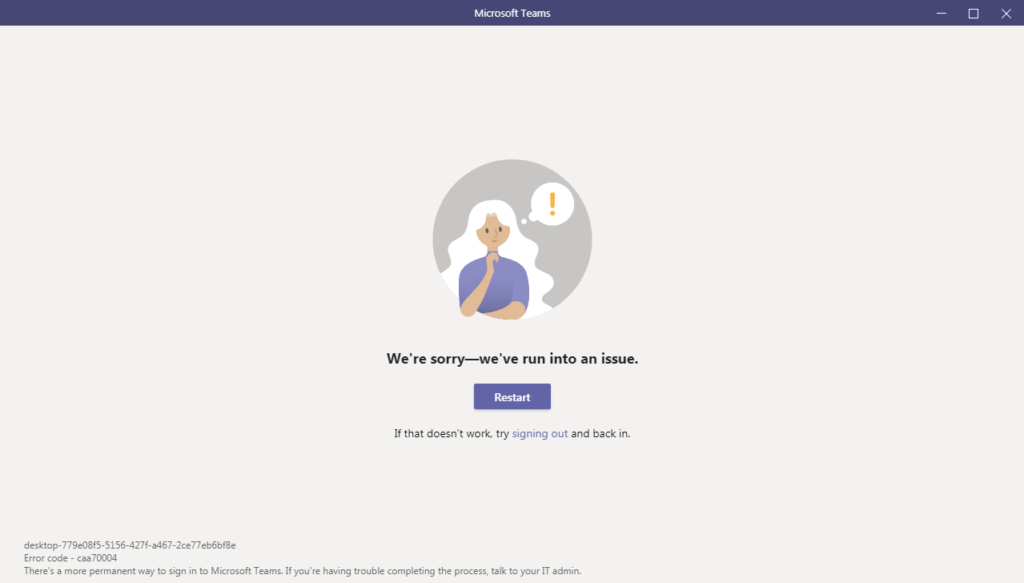
Solution 1:
If this happens in your new machine, then follow the below steps to fix this issue.
- Open Internet Explorer -> Then, go to the Tools menu.
- Now select Internet Options.
- Select the Advanced tab and scroll down to the Security section.
- Check to see if you have TLS 1.1 enabled, TLS 1.2 enabled (checked). If not, then check the box to enable it.
- Select OK and close the Internet Explorer
Additionally, if the above not working, try to reset the host file back to the default.
Solution 2:
Try to clear Teams’ cache. Follow the below instructions:
For ‘Application Cache’, go to Cache and delete any of the files in the Cache location.:
%appdata%\Microsoft\teams\application cache\cache
For ‘Cache’ :
%appdata%\Microsoft\teams\Cache
For ‘Blob_storage’:
%appdata%\Microsoft\teams\blob_storage
For ‘databases’:
%appdata%\Microsoft\teams\databases
For ‘GPUCache’:
%appdata%\Microsoft\teams\GPUcache
For IndexedDB’:
%appdata%\Microsoft\teams\IndexedDB
For ‘Local Storage’:
%appdata%\Microsoft\teams\Local Storage
For ‘tmp’:
%appdata%\Microsoft\teams\tmp
Once you clear the cache, you can restart Teams from your local desktop and all cache will be cleared from the desktop app.
Solution 3:
Check your Office 365 account is added onto users list of resources. If not simply add the Office 365 account into the users list of resources and check if issue persist.
Follow the below steps to do this:
Click on the Start menu -> click on User -> click Change account settings -> click Access work or school.
Simply click the + Connect option and login with using your Office 365 credentials.
Once done you will see an account added and you can now attempt to open Microsoft Teams again.
Solution 4:
Simply go to Task Manager -> End Task Teams and any other application using Internet Explorer.
Start IE -> Tools Internet Options -> Advanced -> Reset.
Now check if issue persist.
Solution 5:
Make sure you are not on any VPN or company related production connection, keep it on simple internet connectivity.
Additional Workaround:
If Microsoft Teams web app is working fine, that means issue is with Teams client, try to run Teams as an Administrator and check if its work.
If still issue persist, try to configure your Teams in different PC.