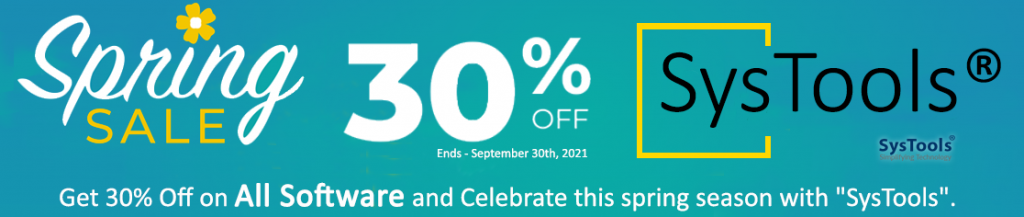Mostly user faces this error after the mailbox migration from Exchange 2010 to 2013 or 2016. However, there are several reasons that your users may experience the following error in Microsoft Outlook:
“The Microsoft Exchange Administrator has made a change that requires you quit and restart Outlook”.
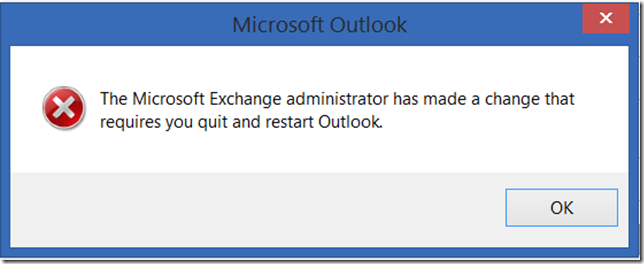
In this TechNet blog you will see the there are number of reasons why you may see this error: https://blogs.technet.microsoft.com/vytas/2014/11/12/your-administrator-has-made-a-change-and-requires-you-to-restart-outlook/
There are several methods to troubleshoot this error:
Method #1: Repair the Exchange Email Account
- First start Outlook. Then click File -> Account Settings, and then click Account Settings.
- Now, with the Exchange email account selected, click Repair.
- After that in the Repair Account dialog box, click next.
- After the configuration finishes, restart Outlook.
Method #2: Create New Outlook Profile
Creating new profile depends on you using automatic or manual method. Bellow steps are for automatic method of creating a new profile.
- Open Control Panel.
a) In Windows 7, click Start, and then click Control Panel.
b) In Windows 8, type Control Panel on the Start screen.
- Then click add. Don’t delete the existing profile may you need further.
- After that in the Profile Name box, specify a new name for the profile.
- Then in the appropriate boxes, specify values for user name, the primary email address, and the password. After entering the data, click Next.
- At the end in the Add Account dialog box, click Finish.
In order to remove an Old Profile
- First click Start, then Control Panel.
- Double-click the Mail control panel.
- After that in the Mail Setup – Outlook dialog box, click the Show Profiles button.
- Then on the General tab, select the original Profile and click Remove.
- Now click OK.
Method #3: Move the Mailbox to another Exchange Server
You can move mailbox to another database or move the mailbox to another Exchange mailbox server, such as Exchange Server 2010 or Exchange Server 2013/2016 mailbox server.
Method #4: Revert to an Earlier Version of Outlook
- You need to open Control Panel.
- Then click Programs and Features.
- After that click view installed updates.
- Then in the list of installed updates, locate and then select the update that you want to uninstall.
- Now click Uninstall.