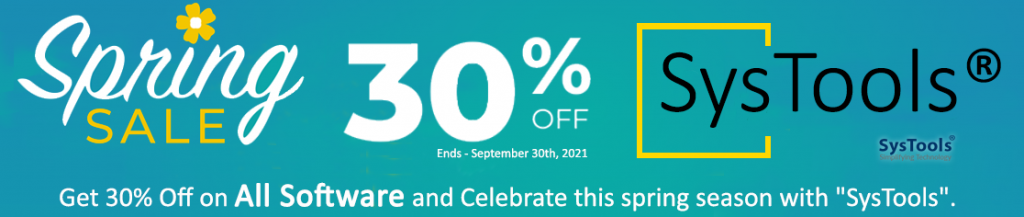In this article will check the different methods to resolve Exchange admin center http 500 internal server error quickly.
Search a lot and ends up with several possible solutions to fix this issue.
Check the below methods to troubleshoot “Error 500” and resolve this issue:
Method 1:
A quick workaround, to fix this issue, remove the computer object from the restricted group.
Check the below groups which denied the ms-Exch-EPI-Token-Serialization user right:
- Domain Admins
- Schema Admins
- Enterprise Admins
- Organization Management
Then restart the system that has the Exchange Server role assigned.
Method 2:
ADSI settings.
As we know editing ADSI data is risky. So before doing this method please take a system state backup.
Method 3:
Make sure to use correct name for ECP virtual directories and configure virtual directories correctly.
The default URLs contains the FQDN of the server. For example; if your server name is “exchange006.domain.com” then the default URL for OWA will be “https://exchange006.domain.com/owa“.
You can use the below command to modify, if you find it is incorrect:
Set-ECPVirtualDirectory -InternalURL < InternalUrl> -ExternalURL < ExternalUrl >
Method 4:
If the above option didn’t work then recreate ECP virtual directory:
Remove-EcpVirtualDirectory -Identity "ServerName\ecp (Default Web site)"
New-EcpVirtualDirectory -Server -InternalURL < InternalUrl> -ExternalURL < ExternalUrl >
Reference: https://docs.microsoft.com/en-us/powershell/module/exchange/client-access-servers/New-EcpVirtualDirectory?redirectedfrom=MSDN&view=exchange-ps
Method 5:
Ensure all Exchange services are running.
Especially the MSExchangeADTopology and MSExchangeIS services.
Method 6:
Make sure all the Exchange server components working fine:
Get-ServerComponentstate -Identity “servername”
If you find it Inactive, then run the below command to active relevant component:
Set-ServerComponentState -Component “component name” -Requester HealthAPI -State Active
Method 7:
Ensure that MSExchangeECPAppPool is running and check the physical path; for example check the below image for configuration:


Method 8:
Check the Binding and Path for Default Web Site and Exchange Back End site.
For example check the below image:

Method 9:
Some people find their solution by:
- Reinstalling:
Setup /Mode:upgrade /IAcceptExchangeServerLicenseTerms - Upgrade Net Framework
- Works when login to ECP link in this form https:// servername/ecp? ExchClientVer=15