In this blog will discuss all the free workable methods and solution to convert Exchange EDB to PST Format manually. You can safely and easily migrate Exchange Server EDB to Outlook PST.
The manual methods will discuss to Convert EDB to PST in this blog are:
Method 1: Using PowerShell Cmdlets
Method 2: Using Exchange Admin Center (EAC) or Exchange Management Console (EMC)
Method 3: Using Exmerge Application
EDB is an Exchange Database file, which stores an important mailbox data items such as emails, tasks, calendars, folders, attachments, notes, etc.
General reasons which tends to EDB to PST Conversion:
- Sometimes Exchange Server is under Maintenance and the process will take a long time or when the Exchange Server fails to perform any task.
- When the organization is migrating exchange server.
- Also when user moving/transfer Exchange data from one place to another.
One more reason i.e. Corruption causes In EDB File, to recover corrupt EDB we need to convert into PST file format. The corruption causes due to:
- Technical fault in Internet connectivity or abrupt power outage through which Exchange shut down suddenly.
- Also due to downtime of Microsoft Exchange Server or unwanted error in the Exchange server like breakdown of Exchange information store, virus attack or hardware failure and many more reasons.
Method 1: EDB to PST Conversion using PowerShell Cmdlets
- For Microsoft Exchange 2007 to PST: Use Export-Mailbox
- For Microsoft Exchange 2010 to PST: Use ExportMailboxRequests
- For Microsoft Exchange 2013 to PST: Use New-MailboxExportRequest command
Before converting Convert Exchange Server EDB to PST format using PowerShell, Create a separate folder to save the converted PST files from EDB and give any name to the folder. After that right click on the folder which will show you the Properties -> select the Share Folder. Then assign the Read/Write permission and click Share button.
The Shared path example: \\MSServer\new-pst-folder
For Exchange Server 2007
Use below given Powershell commands to Convert Exchange 2007 EDB to PST format.
- 1: Simply Run the Powerhsell command given below:Add-PSSnapin Microsoft.Exchange.Management.PowerShell.E2007
- Then Extract PST file from Exchange Server EDB by using the command given below:Export-Mailbox -Identity abc@expert.xyz -PSTFolderPath \\MSServer\new-pst-folder\Expert-Advice.pst
For Exchange Server 2010 and Exchange Server 2013
Use below given Powershell commands to Export Exchange 2010 and Exchange 2013 EDB to PST format
- Run the below given Command:For Exchange Server 2010 – Add-PSSnapin Microsoft.Exchange.Management.PowerShell.E2010For Exchange Server 2013 – Add-PSSnapin Microsoft.Exchange.Management.PowerShell.E2013
- Convert EBD to PST by using below-given command:New-MailboxExportRequest –Mailbox Expert-Advice –FilePath \\MSServer\new-pst-folder\\Expert-Advice.pstWhere Expert-Advice is the name of users mailbox that we want to convert in PST file format.
Method 2: Export Exchange 2013 mailbox to PST using Exchange Admin Center (EAC)
Simply use the steps mentioned below to perform the EDB to PST Conversion:
First, you need to create a Shared Folder where you want to export the mailbox. Then Set the Shared and Security level, by clicking on the Permission tab.
Now Assign Mailbox Import Export permissions to the user, follow the below steps to assign the permission.
- First you need to open EAC (Exchange Admin Center) then click Permission. After that double click on Recipient Management and click on Add in the top of Role.
- Now in the page of Select a Role, you need to click on Mailbox Import Export option -> Add (bottom left hand side) -> OK.
- Then click Add in the Roles section and select Mailbox Import Export in a new page. Click Add -> OK.
Once the above process completed Export Mailbox data into PST, to do this follow the below steps:
- Open EAC, choose Mailboxes and a list of mailboxes will display. Simply select the mailboxes which you want to export into PST.
- Then right click on the mailbox and select Export to a PST file. Click on Browse to select the mailbox and click.
- You can find the path of exported mailboxes using syntax: \\MSServer\new-pst-folder\Expert-Advice.pst
- After that Click Finish, once the process completed.
Method 3: Using Exmerge Application to Convert EDB to PST
Exmerge Application having some benefits like it prevent duplicacy and used in backup to store the copy of singles as well as multiple mailboxes, etc. This tool has a limitation as well users can only convert EDB file of size upto 2 GB. Also, this method is long and time-consuming.
To Convert EDB to PST using ExMerge.exe, follow the below steps:
- First need to install the ExMerge.exe utility by launching the setup of ExMerge.exe
- After that select the option Extract or Import (Two Step Procedure) and click Next.
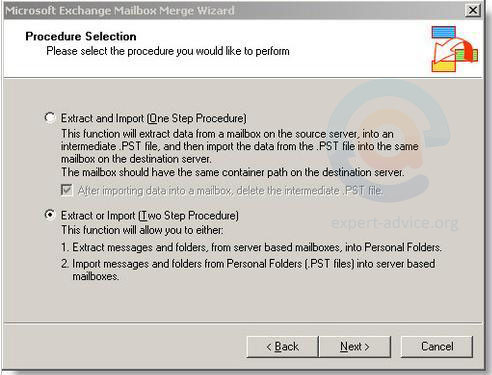
- Now in this two-step procedure, Select the option Step 1: Extract data from an Exchange Server Mailbox and click Next to Convert EDB to PST using ExMerge
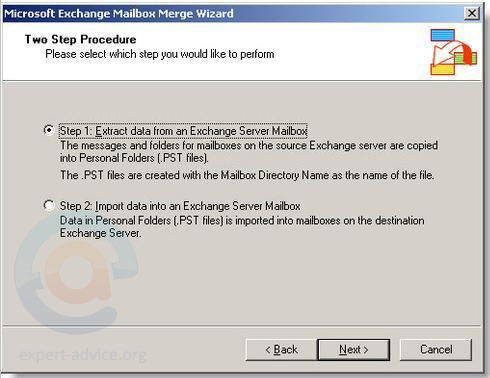
- Now Enter the name of your Exchange Server, enter all the mandatory/necessary information and click on Next button.
- Now Select the Exchange Server Database from which you want to Extract PST file.
- After that select the Exchange Server mailbox whose data you want to Export in PST format.
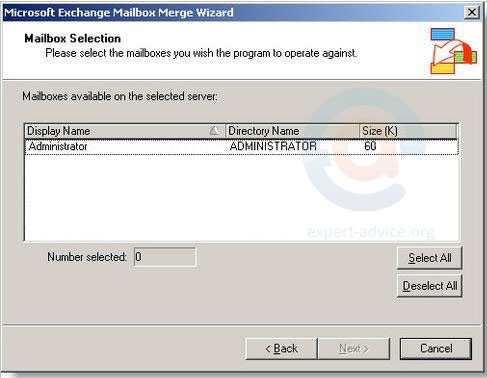
- In the next window, select the folder path where you want to save the converted PST file and Click on
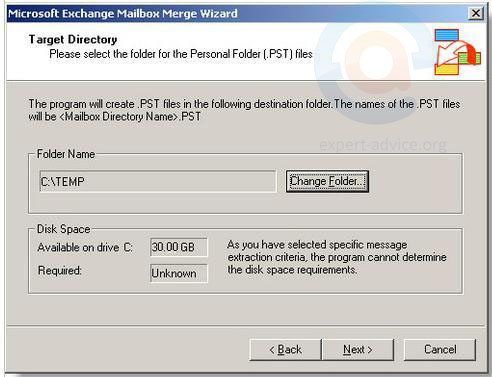
- At last click on Finish to complete the Conversion process.
There are another option i.e. EDB to PST Converter Software
There are several third party applications out there which can be used to convert Exchange Mailbox database EDB to PST file format. I am sure you can find plenty of third-party applications in google for converting Exchange EDB files to Outlook PST format using. But make sure before that you must try this manual trick which requires no cost.
