The Exchange server EDB files will automatically grow in size as the data within the EDB files increases. However, the Exchange EDB files will never compress if the data is removed from them; in fact, the free space will be taken over by white spaces thereafter.
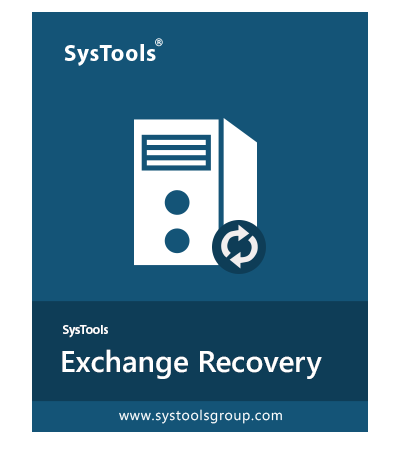
Different ways to handle oversized Exchange EDB files
- Create a New Mailbox Database and transfer all data from the older mailbox to the newer Mailbox
- Perform Offline Defrag to shrink the EDB file
- Move the location of the Mailbox Database
Solution #1: Move Mailbox Database using Exchange Management Console
EMC – Exchange Management Console can be used to dismount the database and simply select the Mailbox, then right-click on it and then the Dismount Database option. Follow the steps below:
- You need to launch the Exchange Management Console and then select Mailbox under Organization Configuration.
- After that, select the mailbox that needs to be moved, then right-click on it and select Move Database Path.
- After that, you see the Move Database Path window, provide a new location for data files and log files. Then, click on Move to continue with the process to reduce the file size.
- And a message box will appear, alerting that the database must be dismounted temporarily to accomplish the Move database operation. Click on Yes to continue the procedure.
Note- The time that the EDB mailbox takes to move to another location solely depends upon the size of the mailbox database. Once the operation is accomplished, a task completion information box will appear. Click on Finish to close the wizard.
If you want to determine the size of the Exchange EDB file and the existing white spaces, then execute the commands in EMS (Exchange Management Shell), and once the file size is detected, you can compress it by executing Eseutil for defragging the mailbox. See below in detail:
Solution# 2: Run Eseutil to Defrag EDB Mailboxes via Exchange Management Shell
If you wish to shrink the Exchange EDB file, which is keeping growing too large, then there are a few prerequisites that must be fulfilled beforehand.
- The database must be dismounted before initiating the defrag procedure. While defragging is in process, users will not be able to access their emails.
- During the process, a new file will be created; however, the old file, along with the new file as well as the temporary file generated by Eseutil, will also exist on the system. Ensure that enough storage space exists on the drive to enable the defragmentation procedure to perform successfully. However, If enough storage space doesn’t exist on the hard drive, a different location can be specified while executing the Eseutil command.
Defrag Procedure
- You need to launch Exchange Management Shell and then execute the following command to dismount the Mailbox database:
“C:\ Windows\ system32>cd D:\ Mailbox\ ‘database name’”
“F:\ Mailbox\ ‘database name’> Dismount-Database ‘database name’”
- Run Eseutil for defragging the EDB file
“F:\ Mailbox\’database name’>eseutil /d ‘database name’.edb /t\\ testserver \defrag\temp.edb”
- Next, execute the following command to mount the database:
“F:\ Mailbox\ ‘database name’> mount- database ‘database name’”
Now the database size and the existing white spaces on the selected mailbox database can be examined. Then you can see that the EDB file is compressed and all the white spaces are removed. With this, the Eseutil execution is done successfully, and you can now run a full backup of the database.
Note: You must have free disk space that is at least 110 percent of the size of the database (EDB file) that you wish to defrag.
You may also get help from - Exchange Mailbox (.edb) Recovery Tools
Alternate Solution – Modify Register Editor Settings
Alternatively, you can select to change the size specifications for the database by following the procedure mentioned below. In addition, you can split the EDB file to prevent large data loss situations.
- In Register Editor, search for the given path:
“HKEY_LOCAL_MACHINE\SYSTEM\CurentControlSet\Services\MSExchangeIS\<Server Name>\Private-<databaseGUID>”
- If “Database Size Limit in GB” DWORD exists under “Private-[database GUID]”, then modify the value to GB (gigabytes). If it doesn’t appear, then create a DWORD “Database Size Limit in GB”, and then set the storage limit in gigabytes.
- Relaunch the Exchange Information Store
- In the Event Viewer, check for “Event ID 1216” to access the current size
By using this process, you can easily increase Exchange EDB data storage capacity, which in turn reduces the Exchange data corruption to a greater extent.