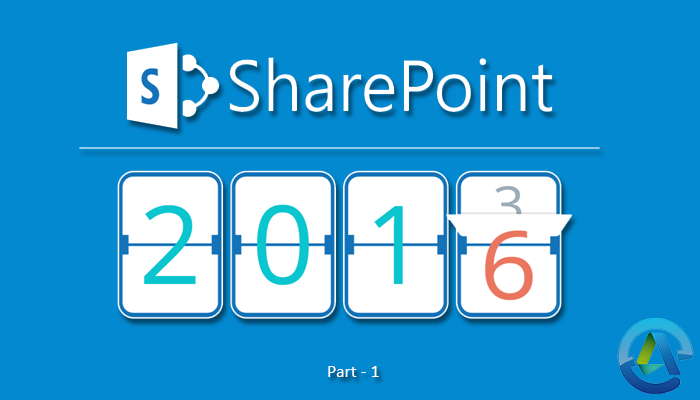
Migration Guide – SharePoint 2013 to SharePoint 2016/SharePoint 2019:
Step by Step Guide to Migrate from SharePoint 2013 to SharePoint 2016 – Part 2
Step by Step Guide to Migrate from SharePoint 2013 to SharePoint 2016 – Part 3
Step by Step Guide to Migrate from SharePoint 2013 to SharePoint 2016 – Part 4
Step by Step Guide to Migrate from SharePoint 2013 to SharePoint 2016 – Part 5
In this series of blogs, we will discuss how to migrate from SharePoint 2013 to 2016 using native methods. We will go through the steps in detail so that you can see the pros and cons of both methods and determine which one will be the best for you.
We will be using the database attaching method, meaning only the content of the environment will be migrated – the configuration settings won’t be.
Before anything can be migrated, the SharePoint 2016 server farm must be configured. In this part of the series, we will go through the process of creating and configuring SharePoint Server 2016 farm so that SharePoint 2013 databases can be upgraded.
Part 1: Building the SharePoint Server 2016 farm for the database attach upgrade
Prerequisites and system requirements
Read the hardware and software requirements for SharePoint Server 2016 and ensure that the current environment meets the prerequisites. Another thing to take into account is that the logical and physical architecture that you have planned supports the features that you want in SharePoint 2016. Your SharePoint Server 2016 farm needs to have sufficient capacity to perform properly depending on the deployment. Ensure that you have the appropriate permissions to set up the required accounts.
Gather information about the settings of SharePoint 2013
Before you proceed any further with the upgrade, you must collect information regarding the current settings of your existing environment. The following information will be required:
- Alternate Access Mappings (AAM)
- Authentication providers and authentication modes in use
- Quota Templates
- Managed Paths
- Self-Service Site Management Settings
- Incoming/Outgoing e-mail settings
- Customizations
There are services or components in the SharePoint 2013 environment that can cause errors in the upgrade process. These services must be stopped or removed before you start the migration. Ascertain the features and components that are not supported in SharePoint 2016 and remove them before progressing.
Note down Secure Store service application’s passphrase
For using in the new environment, you will have to know the Secure Store service application’s passphrase which is used for encrypting information. If you don’t know the passphrase, you will not be able to access information in the Secure Store. If the passphrase is not known, you can refresh the key, and take a backup of the Secure Store database. For more information on this, refer to Work with encryption keys in this link: https://technet.microsoft.com/en-us/library/ee806866.aspx#section2
Installing SharePoint Server 2016 farm
A new server farm must be configured using SharePoint 2016 before you can upgrade your database. Firstly, install SharePoint 2016 and configure the new server or server farm. Follow the below steps:
- Install all required software by running Microsoft SharePoint Products Preparation.
- Install the product by running Setup.
- Install all language packs that you need in your environment.
- Configure your server/s by running the SharePoint Products Configuration Wizard.
Configuring Service Applications
Before you can upgrade your content databases, you will need to create the service applications on your new farm. Some service applications can be upgraded from SharePoint 2013 to 2016.
Through a services database upgrade, the following service applications can be upgraded:
- Managed Metadata Service
- Business Data Connectivity Service
- PerformancePoint Services
- User Profile Service
- Search
- Secure Store service
Configuring Farm Settings
Next, we will apply general farm settings in the new environment. The following configuration settings from the SharePoint 2013 farm must be manually reapplied:
- Security and permission settings at farm level
- Outbound/Inbound e-mail configuration
- File types that are not allowed
All other new farm-level settings that are required in the new environment, including the following, should also be configured:
- Analytical logging
- Usage and health data collection
- Configuring and scheduling timer jobs
You will have to disable the Workflow Auto Cleanup timer job in your new environment if it was disabled in the SharePoint Server 2013 environment. If you do not, workflow associations will be affected after upgrading.
Conclusion
Once the above steps have been completed you will be ready to move on to the next step in the migration process. In the next blog, we will discuss how to copy databases to the new SharePoint 2016 farm using native methods.
Reference: https://technet.microsoft.com/en-us/library/cc263026(v=office.16).aspx