In this blog we see how to find UAC (User Account Control) Settings and Turn On or Off in Windows 10, 8 or 7.
A quick way to find UAC settings in Windows.
- Press Win+R
- Type – UserAccountControlSettings
- Then press Enter
We have two option to Enable or Disable User Account Control (UAC) in Windows 10 and 8.
From Control Panel
- First select the “Start” button, then type “User Control“. Here you see an option that says “Change User Account Control settings“. Select that option.
- Now a screen will appear in front of you, where you can choose any of the following selections using the vertical slider:
- Always notify me when– Programs try to install software or make changes to my computer and when I make changes to Windows settings.
- Notify me only when programs try to make changes to my computer– Don’t notify me when I make changes to Windows settings.
- Notify me only when programs try to make changes to my computer (do not dim my desktop)– Don’t notify me when I make changes to Windows settings.
- Never notify me when– Programs try to install software or make changes to my computer and when I make changes to Windows settings.
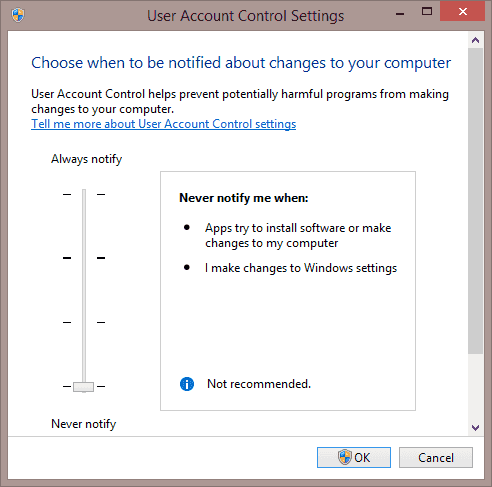
From MSCONFIG
- Hold the Windows Keydown and press “R” to bring up the “Run” dialog.
- Then type “msconfig“. Now an option for “System Configuration” should appear. Now select it.
- After that select the “Tools” tab.
- Now select “Change UAC Settings“, then select the “Launch” button.
- You can choose one of four levels as stated above. The bottom option completely disables UAC.
Windows 7
- First click the “Start”, and then type “UAC” in the Start Search box.
- Now the result of “Change User Account Control settings” should appear at the top of the area. Select it.
- Then click “Yes” if a dialog appears.
- You can choose any of the settings as per requirement:
- Always notify me when – Programs try to install software or make changes to my computer and when I make changes to Windows settings.
- Notify me only when programs try to make changes to my computer – Don’t notify me when I make changes to Windows settings.
- Notify me only when programs try to make changes to my computer (do not dim my desktop) – Don’t notify me when I make changes to Windows settings.
- Never notify me when – Programs try to install software or make changes to my computer and when I make changes to Windows settings.
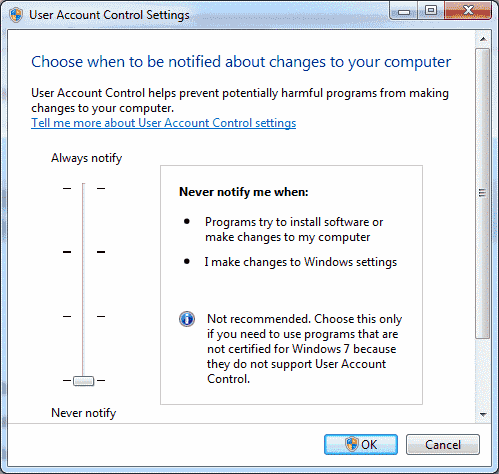
Choose a selection, then select “OK“, and your UAC setting is set.
By following above steps you can easily Enable or Disable User Account Control (UAC) in Windows 10, 8 and 7.