Sometimes, Microsoft Teams video is not working properly during video meetings, either by team members or clients.
Generally, in this case, audio works perfectly but video lags.
In this article, we see some standard workarounds to fix issues like;
MS Teams Video is not working properly during video meetings.
Can’t see any video when meeting with more than one person.
Can’t see other people’s cameras, but other people can.
These are the general issues most people face and search help for online.
Firstly, I would like to suggest please try to use Teams on the web (https://teams.microsoft.com) and check whether you face the same issue here as well.
Also, use either Edge browser or Chrome browser. For best practice clear browser cache and cookies before trying Teams on the web. Once check on your Mobile Phone as well whether you face this issue.
If Teams on the web and Mobile Phone doesn’t meet the same problem. Then maybe an issue with Teams client.
To Overcome this issue try the suggestions and check the result.
Clear Teams Cache
Quit Microsoft Teams if it shows on the status bar -> Copy and paste the following location (%appdata%\Microsoft\Teams) into File Explorer -> Delete contents of the entire folder -> Restart Microsoft Teams.
Follow this article (5th solution) for step by step guide to Clear MS Teams Cache.
Restart Teams
Log out from your Teams account and log in again. Before restart, fully quit Teams from task manager.
Uninstall Teams and Re-install
Follow this article for Uninstall and Reinstall Teams and fully quit Teams.
How to Fix Teams Error “We can’t access your content. Please refresh to try again.”
Use Large Gallery
Enables you to see the videos of up to 49 other people at once. This option is available when at least ten people have their cameras turned on.
Large gallery view showing 49 videos at once
Note: If no one is sharing the video, the Large gallery won’t be selectable in the menu.
Note: You’ll need to turn on the new meeting experience to use Large gallery, Together mode, and Focus.
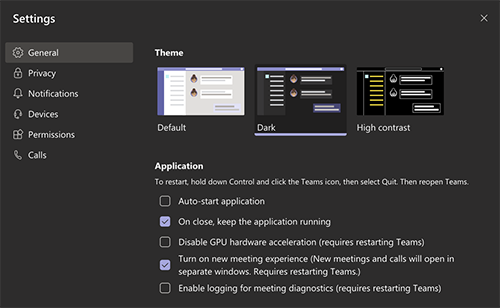
Use Our Proven Tips to - Turning on the New Meeting Experience
Conclusion
Hope the above steps and solution, help you to fix Microsoft Teams video during video meetings or you were able to see camera/video when meeting with more than one person.
Please let us know which solution works for you and if you have any suggestions or solutions share us in a comment.